Back to Planned Maintenance Main Menu
Adding Bldg./Units
Activating Bldg./Units
- Click on the Account Setup tab.
- Click on the Bldg./Unit link.
- You will see a list of My Bldg./Units. The Bldg./Units listed here are Bldg./Units that have been set up in another Dude Solutions application you are using.
- To activate a Bldg./Unit, click on the gray thumbs-down icon (
 ) next to that Bldg./Units name.
) next to that Bldg./Units name. - When the page refreshes, the icon will be changed to a yellow thumbs-up (
 ) to indicate that the Bldg./Unit is now active in Planned Maintenance.
) to indicate that the Bldg./Unit is now active in Planned Maintenance.
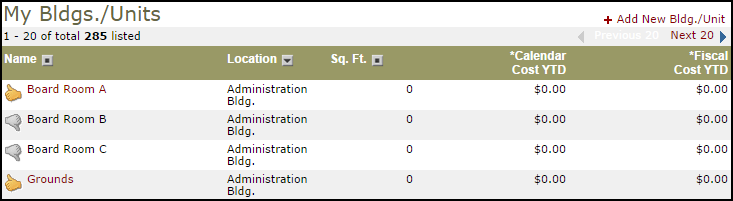
How to Add New Bldg./Units
- From the My Bldg./Units list, click on + Add New Bldg./Unit in the right hand corner.

- Select the appropriate Location from the drop down box.
- Enter the Bldg./Unit Name,Square Footage, and Number of Occupants for this building. Square Footage and Number of Occupants is not required and can be added at any time.
- Click Save. *Note: If you add a new Bldg./Unit to Planned Maintenance, don't forget to log into Work Order to activate the Bldg./Unit in that application.
